The latest on Instructional and Assistive Technologies
Translate
Thursday, December 19, 2019
Tuesday, December 10, 2019
G. Suite Update - If you use Gmail
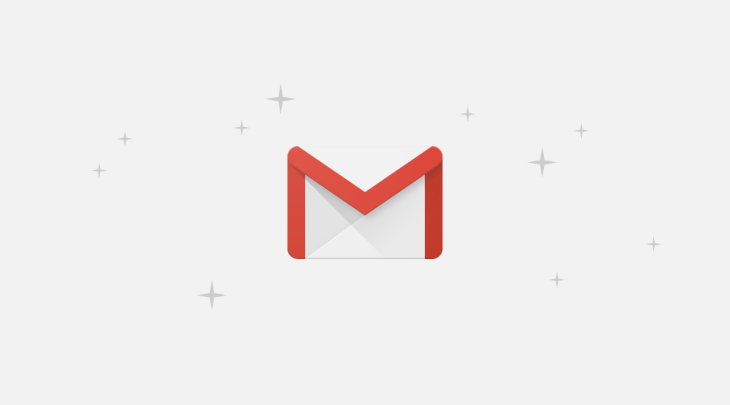
What’s changing
You can now attach emails to other emails in Gmail without downloading them first.Click below to see how to do it!
Send emails as attachments in Gmail
Thursday, December 5, 2019
Podcasts and Audio Resources with Discovery Education

This discussion came up on the Discovery Education Network and I thought I would share it. A link to the full discussion thread shown below.
Podcasts and Audio Resources
Educators know more than anyone that we must keep learning. The genius of podcasts is that they are both personal and professional-- blending narratives with advice needed to be better at our jobs and just better people. And the best part? You can listen to them anywhere. I walk and listen to podcasts often. Be careful! I walked into a ladder while on my phone this past Spring and needed stitches!
Do you use podcasts in your teaching and learning? Have you created one? What are your favorites? In this discussion, provide us with some links to your favorite podcasts and let us know why you love them!
Discovery Education Podcast Resources
Filter your search results to audio files then podcasts and access over 550 podcasts.
Stuff You Should Know: Podcast series providing informational conversations between Chuck Bryant and Josh Clark. They explore the history, facts, misconceptions and opinions about a variety of topics- primarily science-based but also relevant for social studies and health classrooms. These podcasts allow students to dive in and learn more about a topic they’re interested in. Students could do additional research on the topic and then share back with the class.
Stuff You Missed in History Class: Tracy Wilson and Holly Frey team up for conversations about the greatest and strangest things that you missed in history class. The stories are an engaging way for students to learn the untold stories that add details, perspective and depth to the historical time periods they’re studying. These episodes can also be a great way for students to connect historical events to present-day issues.
Weston Woods Audio Books: A variety of K-5 titles allow students access to stories that may be out of their reading level. These resources model strong reading fluency, set the tone and allow students to explore the tone and mood of a story without struggling through difficult words. Audio files are great for using in stations- you might ask your students to illustrate a scene from the story or pause partway through and ask them to write the ending.
Some Personal Favorites
Kathy Schrocks Podcasts Revisited
Radiolab-An extraordinary podcast about curiosity in all subject areas
Stuff You Should Know- Informational Podcast utilizing Content drawn from all subject areas and all interests.
Truth for Teachers -Frequently ranked in the top ten K-12 podcasts on iTunes, Angela Watson's covers all aspects of the daily life of teachers, speaking words of encouragement and truth to educators to inspire you for the week ahead in the classroom.
Ted Talks Education-all things education and learning from some of the brightest and most innovative minds in the industry!
------------------------------Podcasts and Audio Resources
Educators know more than anyone that we must keep learning. The genius of podcasts is that they are both personal and professional-- blending narratives with advice needed to be better at our jobs and just better people. And the best part? You can listen to them anywhere. I walk and listen to podcasts often. Be careful! I walked into a ladder while on my phone this past Spring and needed stitches!
Do you use podcasts in your teaching and learning? Have you created one? What are your favorites? In this discussion, provide us with some links to your favorite podcasts and let us know why you love them!
Discovery Education Podcast Resources
Filter your search results to audio files then podcasts and access over 550 podcasts.
Stuff You Should Know: Podcast series providing informational conversations between Chuck Bryant and Josh Clark. They explore the history, facts, misconceptions and opinions about a variety of topics- primarily science-based but also relevant for social studies and health classrooms. These podcasts allow students to dive in and learn more about a topic they’re interested in. Students could do additional research on the topic and then share back with the class.
Stuff You Missed in History Class: Tracy Wilson and Holly Frey team up for conversations about the greatest and strangest things that you missed in history class. The stories are an engaging way for students to learn the untold stories that add details, perspective and depth to the historical time periods they’re studying. These episodes can also be a great way for students to connect historical events to present-day issues.
Weston Woods Audio Books: A variety of K-5 titles allow students access to stories that may be out of their reading level. These resources model strong reading fluency, set the tone and allow students to explore the tone and mood of a story without struggling through difficult words. Audio files are great for using in stations- you might ask your students to illustrate a scene from the story or pause partway through and ask them to write the ending.
Some Personal Favorites
Kathy Schrocks Podcasts Revisited
Radiolab-An extraordinary podcast about curiosity in all subject areas
Stuff You Should Know- Informational Podcast utilizing Content drawn from all subject areas and all interests.
Truth for Teachers -Frequently ranked in the top ten K-12 podcasts on iTunes, Angela Watson's covers all aspects of the daily life of teachers, speaking words of encouragement and truth to educators to inspire you for the week ahead in the classroom.
Ted Talks Education-all things education and learning from some of the brightest and most innovative minds in the industry!
Robert Corbin, PhD
Director-Global STEM Initiatives
Discovery Education
M: (704) 619-3801
RCorbin@discoveryEd.com
@STEMancipate
Link to the full thread: https://den.discoveryeducation.com/communities/community-home/digestviewer/viewthread?GroupId=79&MessageKey=5e00bddc-e4c1-4289-b968-5b582d144392&CommunityKey=680139af-e292-40cb-8426-f6f1e28fcec7&tab=digestviewer&ReturnUrl=%2fcommunities%2fcommunity-home%2fdigestviewer%3fcommunitykey%3d680139af-e292-40cb-8426-f6f1e28fcec7%26tab%3ddigestviewer
Tuesday, November 12, 2019
NEW - Enhance presentations in Slides with audio
 |
| Add Audio in Google Slides! |
Google is adding the ability for users to embed MP3 and WAV audio files from Drive into Slides.
"We have listened to your requests and are adding audio files as additional media types in Slides. We know that adding audio clips can bring your presentations to the next level. Short audio clips can grab attention, while longer ones can set the tone for the entire presentation."
- To insert an audio file into Slides:
- Insert > Audio and select from your audio files in Drive
- Hover over the icon to see playback controls
Note: The ability to add an audio file into Slides is currently only available on desktop, though audio will play on all platforms.
For more information go to this link: https://support.google.com/docs/answer/97447#Audio
Tuesday, October 29, 2019
Learn about the Birth of Democracy with Google Expeditions
 |
| Google Expedition - The Birth of Democracy in Germany |
GoogleArts & Culture partnered with Hambach Castle to create a GoogleExpedition about the birth of democracy in Germany. Explore The Hambach Festival in the History of Democracy, in both English & German.
Learn about the Birth of Democracy with Google Expeditions
For more information about Google Expeditions click below:
https://edu.google.com/products/vr-ar/expeditions/?modal_active=none\
Friday, October 11, 2019
Ten Google Search Tips for Students
 |
| Image is borrowed from https://www.gizbot.com/ |
Twelve years ago I had a student come up to me in the library and declare, “Mr. Byrne, Google has nothing on this!” Her topic was the Civil War. It was then that I realized my students needed a bit more guidance on how to conduct online research. In the years since that incident in the library, I have spent a lot of time developing search lessons for students to help them become better at search. All of the lessons that I’ve created incorporate at least one of the following ten tips.
Click the link below to check out this post on
Practical Ed Tech By Richard Byrne
https://practicaledtech.com/2019/09/16/ten-google-search-tips-for-students/
Friday, September 27, 2019
Happy 21st Birthday Google!
 |
Google's founders were graduate students at Stanford when they founded the company.
|
In Friday’s Google Doodle, Google celebrates its own 21st birthday. Google is old enough to drink, but what is a “google”, anyway? It’s a very, very large number:
10,000,000,000,000,000,000,000,000,000,000,000,000,000,000,000,000, 000,000,000,000,000,000,000,000,000,000,000,000,000,000,000,000,000.
That’s a one, followed by a hundred zeroes, which is what you get if you multiply ten times ten and keep multiplying by ten until you’ve done it a hundred times. In scientific notation, the mathematical shorthand for dealing with staggeringly large numbers, a googol is written 10100. To give you a sense of how big a googol is, it’s about 20 orders of magnitude bigger than the number of subatomic particles in the universe, which is “only” 1080. It’s also about the lifespan of a supermassive black hole like the one at the center of our galaxy.
Google founders Larry Page and Sergey Brin borrowed the term for their company in 1998, to suggest the unfathomably large number of results their new search engine could provide. Page and Brin were obviously exaggerating a bit, and they also took a bit of poetic license with the spelling.
And if you’ve always Google’s name sounded like a nonsense word made up by a small child, that’s because it actually was: then-nine-year-old Milton Sirotta, whose mathematician uncle Edward Kasner asked him to pin a name on the enormous number for a book Kasner was working on: Mathematics and the Imagination, published in 1940. Kasner died in 1955, and his nephew Sirotta died in 1981, 17 years too early to see the word he’d invented become the name of a California startup that grew into the 17th largest company in the world (under the umbrella of Alphabet).
Kasner’s great-niece told the Baltimore Sun in 2004 that she wasn’t sure what her uncle would think about Google’s use of the word. “Obviously it's only brought attention to the name; it hasn't brought attention to his work, so I'm not quite certain what he'd think,” she said. “They're not using the concepts, but just capitalizing on the name.” She added that she had written to the company in 1998 to introduce herself and the family, but received no response.
Other words for include ten duotrigintillion, ten thousand sexdecillion, and ten sexdecilliard. So today, you can celebrate the fact that when you want information, you don’t have to “ten duotrigintillion” for it.
Monday, September 16, 2019
Locked Mode Has Arrived for Google Forms
 |
| Here's how you do it! |
Locked Mode has arrived for Google Forms. This means that you can assign a Google Form
as a quiz and it will not let students open up new tabs or applications during
the quiz. As with all new technology, there will be issues, so I would not try
this immediately with a real quiz. For
example, I'm not sure if students can open up a new window while in Locked
Mode, so there are a few kinks to work out.
To enable Locked Mode:
Create a Google Form
Click Settings (the gear icon) on the top-right Select
Quizzes Click the slider for "Make this a quiz"
Check the box for "Turn on locked
mode"Thanks to Mike Milillo for this contribution!
Thursday, September 5, 2019
Google’s YouTube to pay $170 million penalty for collecting data on kids
WASHINGTON, Sept 4 (Reuters) - Google, which is owned by Alphabet Inc, and its YouTube video service will pay $170 million to settle allegations that it broke federal law by collecting personal information about children, the Federal Trade Commission said on Wednesday.
YouTube had been accused of tracking viewers of children’s channels using cookies without parental consent and using those cookies to deliver millions of dollars in targeted advertisements to those viewers.
The settlement with the FTC and the New York attorney general’s office, which will receive $34 million, is the largest since a law banning collecting information about children under age 13 came into effect in 1998. The law was revised in 2013 to include “cookies,” used to track a person’s internet viewing habits.
To read more go to Google’s YouTube to pay $170 million
by Diane Bartz Editing by Nick Zieminski
PUBLISHED WED, SEP 4 2019 10:04 AM EDT
Wednesday, June 26, 2019
Ten Ways to Use Google Earth in Your Classroom – It’s Not Just for Social Studies
 |
* Check out this link from the website by Richard Byrne Practical EdTech.com
Monday, June 24, 2019
Online Stopwatch or Countdown Timer
 |
| Stopwatch |
 |
| Countdown Timer |
www.online-stopwatch.com
Whenever you need a stopwatch or countdown timer for use in your class this site is great. It works well using it on an interactive whiteboard so the whole class can see.
Friday, June 7, 2019
Find setlists for your favorite artists! (Really Cool)
 |
| Find a setlist of a concert and play the songs! |
https://www.setlist.fm
Friday, May 31, 2019
29 Best Add-ons for Google Docs
 |
| Image from JR Raphael, Computerworld | JUNE 28, 2017 07:30 AMPT |
There are few requirements for a word processor - you should be able to type and edit the text, and then save, print or share the finished document.
30+ years later, some new features and functions have been implemented and introduced.
Google Docs offers only basic features to format a document, and it is bundled with world-class collaboration tools. The application is ideal for co-editing simple documents in groups. But once you need to do something more than just editing, you go back to MS Word and its features.
That is where add-ons come in. There are more than three hundred tools that will help you:
- create documents faster;
- edit the text;
- add graphics, formulas, and signatures;
- publish texts in a way you want.
Get more great information by clicking on the link below.
Thursday, May 16, 2019
No, I didn't call you
Borrowed from Phil Madina's weather report of May 15, 2019, 9:54 AM
Being in the witness protection
program and a technophile I am fascinated and at the same time terrified of the
privacy issues of our tech. I’m fascinated at the promise of seamless
coordination of our digital lives.
Siri: what’s my next appointment?
-where’s the nearest pizza place?
I get in my car on Sunday morning
and my phone asks me: are you going to the bagel shop again? It will take 7
minutes.
Kind of useful stuff.
But then there’s the creep factor
where it oversteps its boundaries. Ads pop up in your phone for Dunkin Donuts
as you drive past it. Hair Club for Men send you emails a few days after you
“accidentally do a couple of searches for info on thinning hair”. Your phone
tracks your location constantly and logs where you stop. The companies promise
that they won’t use this data for evil purposes but…
Recently, I had a creepy tech
intrusion. I teacher I work with showed me a screenshot of an incoming
robo-call from our district. It said, “631 730-4900 Possibly Phil Medina”. I’ve
gotten those calls and thought little of it since I have that number listed in
my phone contacts as my work number. So I occasionally get calls from myself.
(definitely helps on days when I’m lonely and no one else calls). But now I had
a colleague that I’ve never exchanged phone numbers with, in any way, have my
name pop up in her phone with my work number.
Well, after some investigating it
appears that this was not an isolated incident and many people have gotten
robo-calls tagged with my name. It appears that these weather reports are the
culprit! I used to sign each report including my school and contact number here
(having now changed it to a number at school that will never call you). If you
read my emails on your phone, your phone noticed the number next to my name and
it made that connection.
Just for curiosity, if you have
gotten any fake calls from me I’d be interested to hear.
With each new innovation in tech, we need to be careful about how integrated our electronics are. As I said, being
in the witness protection program (hence the menial job and low profile that I
keep) I am particularly aware where my data goes. Facial recognition in
Facebook has caught cheaters in pictures with their paramours. Linked Microsoft
accounts between home computers and work computers have unexpectedly put home
photos on work desktops. I’m sure that GPS patterns have popped up messages
suggesting the best route and travel time to somewhere that someone should not
have been while someone else was looking at their phone. I recently read an
article about a woman who was checked onto a flight without showing her
boarding pass simply based on facial recognition, without her permission or
knowledge, with a camera at the desk that she didn’t notice. Her identity was
confirmed using a Homeland Security database that a private company (the
airline) had access to.
Thanks for sharing Phil!
Thursday, May 9, 2019
Time Saving Keyboard Shortcuts on the Chromebook
* Control (Ctrl) W to Close the tab
* Control (Ctrl) L to highlight the URL
* Control (Ctrl) 2 jumps to the second tab
* Control (Ctrl) T opens a new tab
* Control (Ctrl) K creates a hyperlink
* Control (Ctrl) Shift T reopens a closed tab
* Control (Ctrl) K creates a hyperlink
* Control (Ctrl) Shift T reopens a closed tab
* Control (Ctrl) Z undo
PLEASE share any keyboard shortcuts you use regularly on the Chromebook below in the comment section!
Friday, May 3, 2019
Passwords!
Why Are We Still Celebrating World Password Day?
Calls to eliminate the password abound on this World Password Day (May 2nd) - and the technology to change is ready. So why can't we get off our password habit?
"When people use the same password on multiple sites, easily guessed passwords, and passwords with patterns that change based on the site, it leads to account takeover and data theft. If the industry has the technology to eliminate the password, what's holding everyone back?"
To read more of this article by Steve Zurier click the link below.
Why Are We Still Celebrating World Password Day?
Friday, April 5, 2019
25 Reasons to Use TED-Ed in Your Classroom
How do roller coasters affect your body? Why don’t poisonous animals poison themselves? These are the type of questions tackled with the amazing TED-Ed videos for students and teachers!
If you’ve ever watched a TED talk before you’re familiar with the power of those short videos, focused on a single idea. An expert walks to the center of a stage and uses stories and visuals to explain a concept or share a message. Well the folks at TED also have a platform for students and teachers. It’s called TED-Ed, and you’ll find lots of short videos, resources and discussion questions for your classroom. - Monica Burns December 6, 2018
* Check out this full post and the 25 reasons from EdTech Blog and Tools for Educators:
https://classtechtips.com/2018/12/06/ted-ed-videos/
* For TED-Ed videos:
TED-Ed videos
Friday, March 22, 2019
Read and Write

Teachers get a free subscription to RW for Google here@
https://www.texthelp.com/en-us/products/read-write/free-for-teachers/
(Support Reading, Writing, and Research)
**Teachers and school staff can have a free subscription. Students are free for 30 days and then $149. per year.
Thursday, March 14, 2019
Castle Learning - Spring 2019 Webinar 6-Session Series
 |
Webinars are offered through Castle Learning not Three Village CSD |
This FREE 6-session series has been
re-organized to cover even more than last year. It will introduce
Teachers and Instructional Technology Support Specialists to using
Castle Learning as well as include all the
NEW FEATURES that have been added this past school year.
Applicable for: Grades K-12: Math, ELA, Science, Social Studies, Spanish, French, and Music. This is also a great resource for Special Education Teachers.
Each session below is offered at 4-5pm (Tuesdays) or 6-7pm (Wednesdays) Eastern Time. Choose any or all sessions.
Applicable for: Grades K-12: Math, ELA, Science, Social Studies, Spanish, French, and Music. This is also a great resource for Special Education Teachers.
Each session below is offered at 4-5pm (Tuesdays) or 6-7pm (Wednesdays) Eastern Time. Choose any or all sessions.
-
April 2 or 3: Student Center and Creating Classes - (Note: In III Village your classes are created for you!)
-
April 9 or 10: Creating Assignments using the Castle Questions and Keyword Search and How to Use Self-Assign for Class Activities
**NO Classes April 16 or 17**
-
April 23 or 24: Assignment Editor Screen, NEW Printing feature, and Assign to Students
-
April 30 or May 1: Students Answering CR Questions, Grading Constructed Response, Reports and Auto Mastery Retake Assignments
-
May 7 or 8: Co-Teacher, Creating Folders, Share, Duplicate, etc. Linking assignments with Google Classroom and various LMS’s, and finding specific content area questions - ELA (Lit Sets, Reading Sets, Source Writing Essays), Spanish/French, Math Skills, Global/US History
-
May 14 or 15: Personal Content (Create/Edit Castle Questions, Attach Resources, Flashcards)
Content taken from Castle Learning
If you have any questions, please feel free to call or email:
Kim Marie Connor
Training Manager
Castle Software, Inc.
kconnor@castlelearning.com
(800) 345-7606 ext 302
Kim Marie Connor
Training Manager
Castle Software, Inc.
kconnor@castlelearning.com
(800) 345-7606 ext 302
Friday, March 8, 2019
Great website to check out for Google support!
 |
https://alicekeeler.com/
This is a great website to check out. Great information about the use of everything Google (and more) for your classroom. When you visit the website you will see great tutorials and ideas of how to use all the Google Apps, Extensions, and Add-ons! There is also a great blog you can sign up for to receive email updates of Google changes and tidbits for different uses of the many Google tools. Enjoy!
Thursday, February 28, 2019
LYNDA: ONLINE COURSE WEBSITE
Friday, February 1, 2019
Virtual Math Manipulatives!
 |
| Just a few of the Manipulatives to choose from shown here! |
You have to check out this interactive virtual math manipulative site. You can choose from grades kindergarten through 8th and choose from many math manipulatives! Great for students to use or teachers to use as a demonstration tool. There is also a link below to a YouTube video showing its use. Enjoy! (Originally shared by Brian Biscari)
Link to site - https://tinyurl.com/math3v
Link to how-to video - https://youtu.be/y0D2zKBphyI
Friday, January 18, 2019
Verizon Promises to #ReverseTheFee on Remind After Educators’ Outcry
By Emily Tate Jan 16, 2019
After an outcry from
educators on social media, along with countless phone calls to Verizon customer
service, the telecommunications company says it will not enforce the 11-fold
fee increase that was slated to hit Remind, a
messaging service used widely by teachers and parents in the U.S., come
February.
On Monday, Remind notified its users, 7 million of whom are
Verizon Wireless customers, that with the new fee hike, it would no longer be
able to absorb the cost of its users sending text messages on its platform.
Remind users weren’t going down without a fight. Thousands of
them posted on Twitter with the hashtags #ReverseTheFee and #NotSpam. The
latter refers to Verizon’s justification for these fees as a way to help the
telecommunications company curb spam messages, which Remind inadvertently got
clumped into.
By Wednesday evening, Verizon made it clear that it was not
going to stand in the way of students, parents and educators and a tool many
consider essential to classroom communication today.
“We are dedicated to ensuring that our network is available and
accessible to users who rely on us for important information like school closings,
classroom activities and more,” wrote Rich Young, a Verizon spokesperson, in a
statement to EdSurge. “So to ensure [Remind] can continue offering this service
in an economically reasonable manner, we will not charge for delivering these
messages.”
The telecoms giant never intended to levy prohibitive fees on an
education service, an official said. The Verizon fee was passed on to Twilio, a
third-party company that Remind uses to delivers texts sent through its
platform. Twilio chose not to incur those costs and instead pass them on to its
own customers, Remind included.
At least a handful of other education companies, including Seesaw, ClassDojo and TalkingPoints,
mention using Twilio’s services on their websites. But it’s unclear whether
those companies will be affected or how much the proposed fees would hurt them.
EdSurge has reached out for comment.
For Remind, the fees would have been substantial, increasing
what it currently pays in Verizon customers’ messaging fees from about $360,000
to nearly $4 million per year.
Officials at Remind are not celebrating the Verizon news just
yet, noting that they’d been in talks with the company for months without reaching
a resolution. In a statement to EdSurge Wednesday night, a Remind spokesperson
said: “It's reassuring to hear that Verizon doesn't want to drive profits on
the backs of students, families, and educators. … [But] Verizon has not signed
any agreement with Remind to ensure that fees will be waived for all users of
our free service. When we’re assured that a long-term deal is in place to
guarantee that all the educators, parents and students currently using our free
service can use SMS on the Verizon network without fees, we will be thrilled to
continue our service without disruption.”
Remind also faces 25-fold fee increases from two Canadian
carriers, Rogers and Bell, which would affect a significant portion of the company’s
1 million users in Canada. It’s unclear whether the telecoms companies will
stay the course or follow Verizon.
Emily Tate (@ByEmilyTate)
is a reporter at EdSurge covering K-12 education. Reach her at emily [at]
edsurge [dot] com.
Subscribe to:
Comments (Atom)






